ActiveCampaign is a customer automation platform that helps businesses get in touch with their clients through email marketing and market automation throughout their transactions while saving time and generating sales and profits. It is one of the powerful email automation apps.
WPForms is a WordPress plugin that makes it easy to build contact forms, collect payments and donations from a website. To collect donations, one needs a WPForms plugin.
Step By Step on WPForms and ActiveCampaign Integration
In this article, we are going to discuss the step by step guide we can use to integrate WPForms and ActiveCampaign. We are also going to discuss the advantages we get from using ActiveCampaign.
For the integration to be successful, you’ll need a self-hosted WordPress site. You will also need a WPForms Elite version plugin and an ActiveCampaign Addon.
Step 1: Install WPForms Plugin and Activate ActiveCampaign addon
In the first step, we are going to install the WPForms plugin and activate the ActiveCampaign Addon. For the WPForms plugin, you’ll need to purchase the elite version. After purchasing the plugin, download it. To install the WPForms plugin, click on the WordPress dashboard>>> Plugins>>>Add New>>>Upload file and upload the downloaded file and then Activate it.
The next step is to activate the ActiveCampaign Addon. To activate the Addon, go to the dashboard and click on the WPForms>>>Addons>>>ActiveCampaign Addon and install it. After the Addon has finished installing, click on activate to activate it.
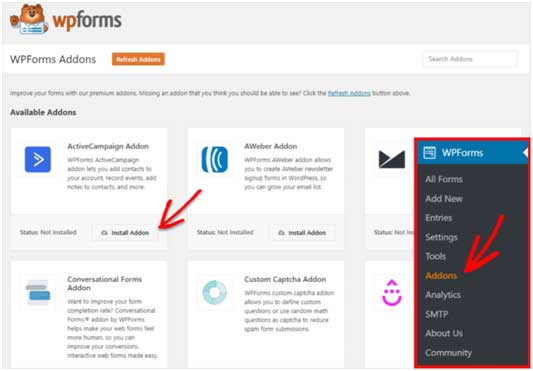
Step 2: Create Your Form
The second step is to create your form. To do this, go to WPForms>>> Add New and then select the Newsletter signup form. Name the form you have created before selecting the Newsletter signup template.
To allow your customers to give you permission to keep their personal information and later send them marketing emails, you can add the GDPR agreement field. To add the GDPR field, go to WPForms>>>Settings>>>GDPR and click the GDPR enhancement checkbox.
When you finish customizing your form, click Save.
Step 3: Connect the Form to the ActiveCampaign
The next step is to integrate the form to the ActiveCampaign. To integrate the form to ActiveCampaign, click on WPForms and click on the marketing section on the left sidebar. Then click on ActiveCampaign. After clicking on the ActiveCampaign, click on Add New Account. A new window will pop up, asking for API credentials.
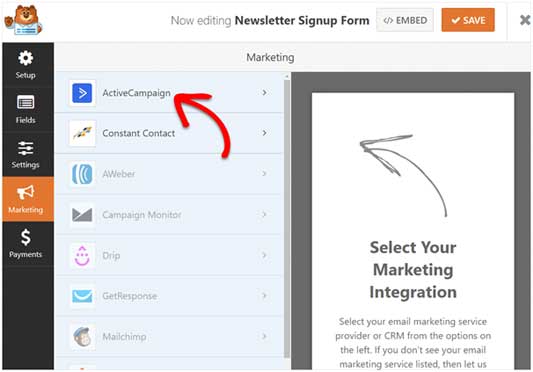
It will ask for;
- ActiveCampaign Name: You can give any name you prefer.
- ActiveCampaign API URL and Key: To get the API URL and the API Key, log in to your ActiveCampaign account, click Settings>>>Developer (on the left sidebar). Under the API Access section, you will find the API URL and API Key. Copy the information and paste it on the API credentials section.
Click on the Connect to ActiveCampaign button to save the information and to connect the two features.
A green box will pop up to notify you that the two features are connected. When you finish filling the fields, click on the add button.
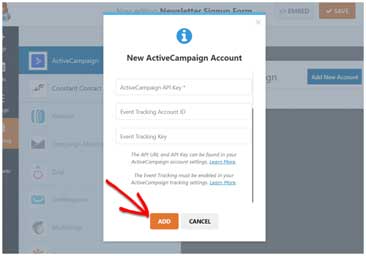
Step 4: Set up the ActiveCampaign Form
The next step is to set up the ActiveCampaign form. To set up your ActiveCampaign form, click on the ActiveCampaign field. Select the account field and Action to perform field surface.
For the select account setting, choose an account from the ActiveCampaign. For the call to action field, you should select Subscriber: Create or Update.
The remaining fields will require the mailing list, the email field from your form, and updated email addresses. The form automatically assigns a subscriber status to all subscribers.
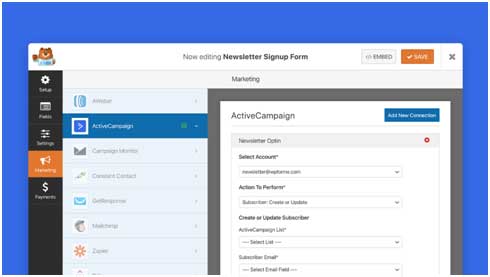
Step 5: Add the ActiveCampaign Form to your WordPress Site
The last step of the guide is to add the ActiveCampaign form to your WordPress site. We can add the ActiveCampaign on any page. We can also add it to the sidebar widgets.
To add the ActiveCampaign form, click on the WordPress dashboard >>> Pages>>>Add New and name the page as Subscriptions. The next step is to click on the blank space next to the name of the page and click WPForms. On the WPForms, select Newsletter Subscription Form and then click on Publish. After clicking on publish, the ActiveCampaign goes live.
Summary
The ActiveCampaign Addon has very many advantages. The advantages are;
- Cost-efficient. The low rates it charges for monthly subscriptions make it affordable.
- Easy to use. You can use ActiveCampaign to create a form easily and within no time.
- It helps to convert leads to customers. ActiveCampaign has a form abandonment feature that helps in follow up, which turn leads to customers.
- Site tracking. ActiveCampaign helps the user to know the behavior of their clients. And with the information, they can treat their clients better.
- Powerful automation. ActiveCampaign has the best automation that is so powerful, user-friendly, and easy to use.
If you follow the step by step guide, you will be able to create a successful ActiveCampaign for your company.
The guide educates us on the simplest way to integrate WPForms and ActiveCampaign for better results.
It also gives us the advantages realized when using ActiveCampaign as listed above. The advantages make ActiveCampaign suitable for Email Marketing. The guide also explains the amazing features found on WPForms and ActiveCampaign that make them so efficient.
If you are not using WPForms and ActiveCampaign, you are missing out on so much. If you are looking for the best marketing tool that encompasses everything, then ActiveCampaign is what you ought to choose.
I would, therefore, advise everyone who is not using ActiveCampaign to start using it. ActiveCampaign gives you the value for your money. It is the best plugin to use for email marketing as it delivers results. Its powerful automation makes it the best investment choice.
And those that are also not using WPForms, I don't know what you are waiting for to start using it.
When integrated, the two tools provide the best results, and we should embrace them.
Get best results in your campaign with WPForms + ActiveCampaign