If you are using a dynamic WordPress website, having a multi-step form is an added advantage. When you can place it on the landing or in the contact us page of your website, you get traffic out of it, as people may fill them if they find it beneficial. Forms are used to collect details from the users.
Having a form on the landing page gets you many customers of around 12% than the normal customers you expect. They may also turn as your active subscribers. While considering this, you have to give much importance to display form on your website. Because undoubtedly they are crucial.
Since many plugins are accessible, you will be clueless about choosing the right plugin that suits you the most. Here, we have a suggestion - you can use WPForms, a WordPress form builder plugin that comes in both free and pro versions. Using WPForms, you can generally create a highly customizable and responsive form within a few minutes.
Before getting deep in the topic, let's get to know the main reasons why we have to set up a multi-step form in your site:
1. Motivate Focus
On grouping the questions in a form format and asking genuine answers from the users or visitors, you can focus on any visitors who come to your site.
2. Collect what you need
If you are running a website, you will have to focus on what your visitors expect. In such a case, if you can collect the details of their needs, opinions, or interests through a form, it will be an added advantage for you to proceed with WPForms multi-page setup.
Step-by-Step Guide to Create Multi-Page Form
Step 1: Install the WPForms Plugin
To install the WPForms plugin, you have to open the WordPress administrators dashboard and then select plugins. Go with Add New, then search for WPForms. Once it appears, install it. On installation, you will have to activate it, so that you can work further on your website.
Step 2: Know the Basics
After installing and activating the plugin, you will find it on the dashboard. In WPForms, you will find multiple types of form, starting from single to multiple-step forms. You can create other forms as per your requirement too. Generally, you can choose an existing template or create a blank form that is devoid of any templates.
Let's get into the core topic of how to create a multi-step form in WordPress using WPForms. Creating a contact form in WordPress is easy as you need to do is only drag and drop.
Step 3: Get Started
Start with a simple contact form for the same. You will have to press Add new and choose simple contact form as your template. Now, drag and drop all the elements that you want to place on the page. Drag and drop elements are found in the left side panel. You can anytime change the content when you need it.
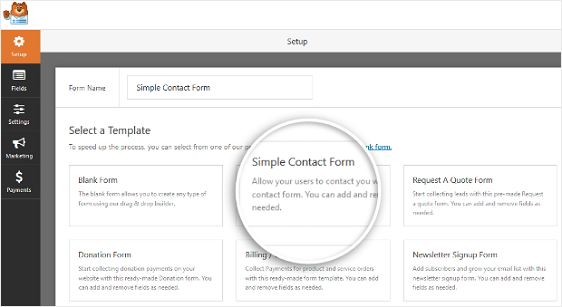
WPForms will create a simple contact form in the drag and drop builder.
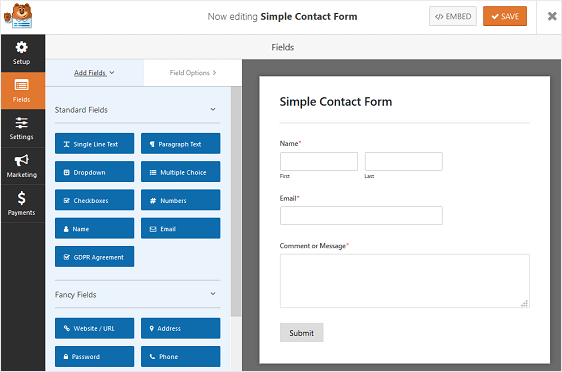
Step 4: Split Form into Different Parts
For this, you will have to add a page break to split the single form into different pages. Ultimately, you will be advancing to a multi-step form from the simple form. You will have to drag the page break element and place it in the form field from the left side panel's fancy fields section.
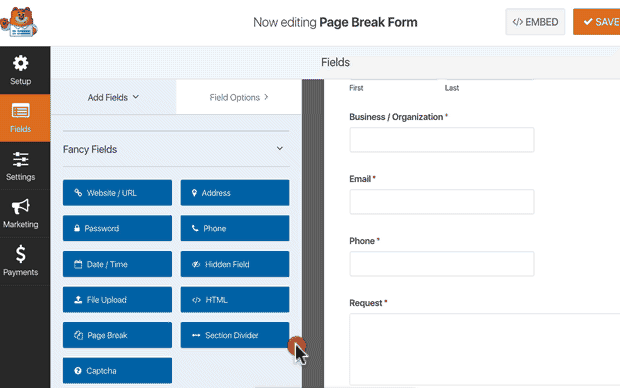
Step 5: Start Customizing the Elements
On building the basic elements, now, you will have to customize them for the same. You can use three different breadcrumbs style indicator bars, particularly for your multi-step forms:
- Connectors generally show a connection, for which you can also include a page title. Also, you can see the title on every page of the multi-step form.
- Circles also show the page title on every page of the multi-step form, but the shape resembles a circle.
- Last is the progress bar but not the least. A progress bar has been widely used by many of the website forms. It is also a much-preferred mode of collecting details in form format because it shows the users' progress, who are done with filling the sections/pages of the form.
You also have multiple options to customize the progress bar on the page title. To customize the styling, press the first page on the top of the first page of the section. It will break the section and creates multiple pages. On the new panel appearing, you can change the font's color, the content of the page title, and so forth.
Step 6: Start the Configuration for other Settings
Go to the settings and choose the general, there you will find different options like form name, form description, form CSS, submit button text, submit button progress, and so on. So you can make the changes as per your requirement. You can change the form name, the submit button name, and everything that you prefer.
- The form name generally changes the overall name of the form.
- Form descriptions provide a short description of what the form is about
- Submit button text is something that allows the users to submit their entry.
- GDPR enhancements - if you are disabling GDPR enhancement, it does not stores user's details like IP addresses
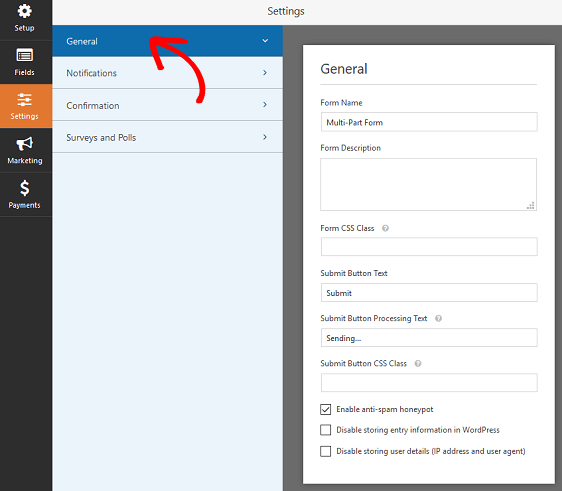
Step 7: Configure Form Notifications
Notifications are very important for you, only then will you be notified if you get an entry through the forms. For the same, you can use the smart tag and other such things that are available under the notification tab under settings of the WPForms.
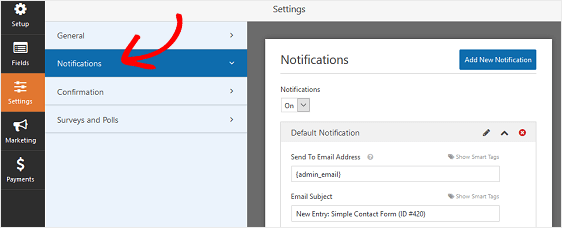
Step 8: Customize your Form Confirmations
If some of your users are filling your form, they will have to get a confirmation. Only then, they get the satisfaction that their form has been submitted. For the same, you can make changes in the confirmation tab under settings of the WPForms.
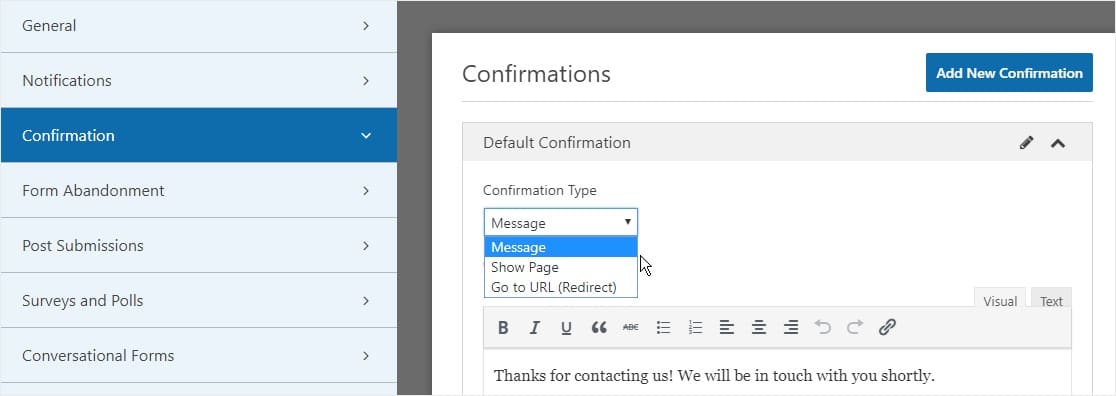
Step 9: Add Form to your Website
Now, you are all set with everything that you need to customize. Now, its time to add the form to your website. Adding the form is simple, as you have to either copy the shortcode and paste it in your WordPress page or place the page directly onto this site. Both the method works well.
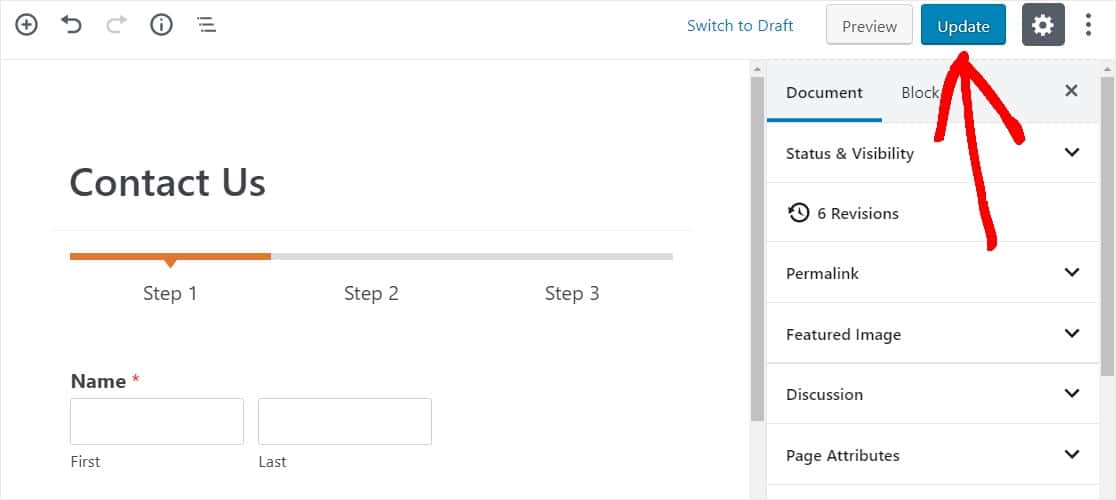
Step 10: Update and Publish the Page
Once you are done with all the pointers mentioned above, you will have to update the changes and publish it online.
Conclusion
I hope this article suffice your requirements. Creating a multi-step form using the WPForms builder is a great option, and we highly appreciate your interest in doing this. The article is purely intended to help you provide basic guidance to create a multiple-step form in WordPress, aiming to improve the user experience and conversion rate.
Get best results in your campaign with WPForms. Download now.